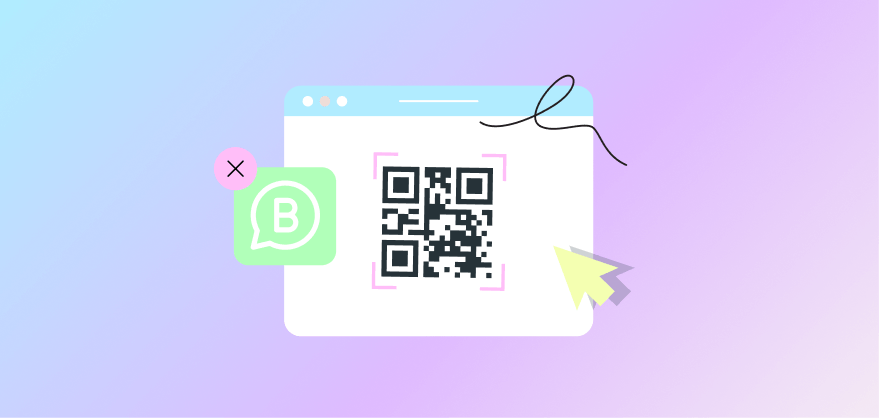Table of Content
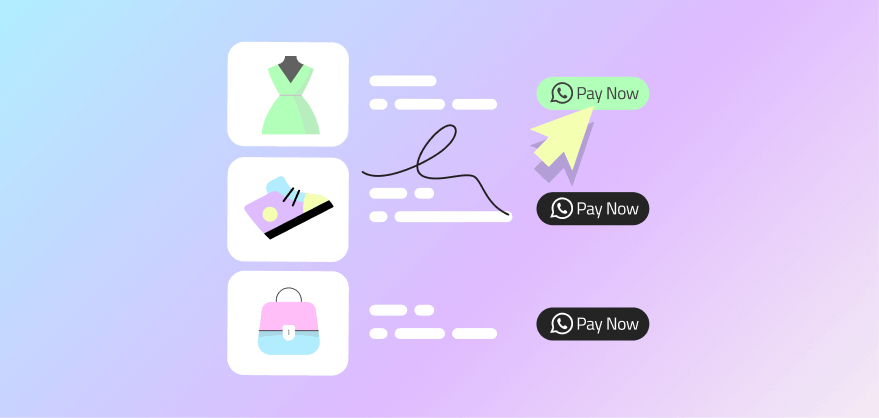
WhatsApp catalog ultimate guide
A WhatsApp catalog is a powerful tool for e-commerce businesses. It allows you to showcase your products in a virtual storefront, streamlining the purchasing process for your customers. This leads to increased sales and customer satisfaction.
Let's explore how the WhatsApp catalog can take your e-commerce business to the next level once you understand the steps to create it.
The WhatsApp catalog features
A WhatsApp catalog is the core of in-app shopping. Though you can add up to 500 products to your business catalog, there are differences in how you can use it on the WhatsApp business app and WhatsApp API.
Examine the following features:
- Product categorization: you can categorize your products effectively, making it easier for customers to find what they need. The Catalog feature allows businesses to create multiple categories and organize products with specific details, creating a more user-friendly shopping experience. Sub-categorization is only possible with WhatsApp API. On the business app, you can only add separate items or collections.
- Real-time updates: You will benefit from automatic inventory management and real-time customer updates as you sync your online shop’s catalog to WhatsApp. It will eliminate the hassle of manual management and provide accurate info. However, this feature is only possible with WhatsApp API, where you can sync your online store and your WhatsApp catalog.
- Rich content: you can add product descriptions that include any technical information, measurements, size, etc., alongside high-quality images. You can also include the product price with your country’s designated currency. It contains all that a customer needs to make a purchasing decision.
- Ease of use: you can easily share the catalog with customers. Still, WhatsApp API allows you more advantages. You can share it in chat when a customer is talking to agents or add it to your chatbot flow as a call to action button. In contrast, you can only share it manually from your WhatsApp business account.
Intrigued enough? Let’s see how these features can help your e-commerce store stay at the front and increase revenue.
WhatsApp catalog benefits for e-commerce
The WhatsApp catalog eliminates the repeated and overwhelming tasks of providing customers with relevant product information and sending images time and again to each customer individually. More, the tool helps achieve the following:
- Improved customer engagement: Providing customers with all the necessary product information can increase their likelihood of purchasing. Relevant information and details can enhance a user's experience, rather than waiting to connect with customer service for product descriptions.
- Track customer response rate: for instance, the Kartly WhatsApp inbox provides an exportable catalog report that tracks gained revenue and orders created.
- Information hub: catalogs are full of information about your products. Technical information can be hard to remember; thus, a catalog would come in handy for your employees when helping a customer.
- Reduced sales cycle: sales representatives and teams would save time gathering information on hundreds of products. An organized catalog accounting for all necessary details will be great and easy to hand out to inquiring customers or refer to it when necessary. This will significantly reduce the time necessary to close a deal or sell a product.
Sounds just like what you need, right? Let’s dive right in to answer the age-old question of how do I make my own catalog?
How to create a WhatsApp catalog
Once you create a catalog, you must wait for the products to be approved per the WhatsApp commerce policy. You will notice a red exclamation mark next to the picture if something gets rejected.
WhatsApp Business App
If you are a small business using the WhatsApp Business App to connect with your customer, you can create a catalog in simple steps.
- Open the WhatsApp Business app > More options > Settings > Business tools
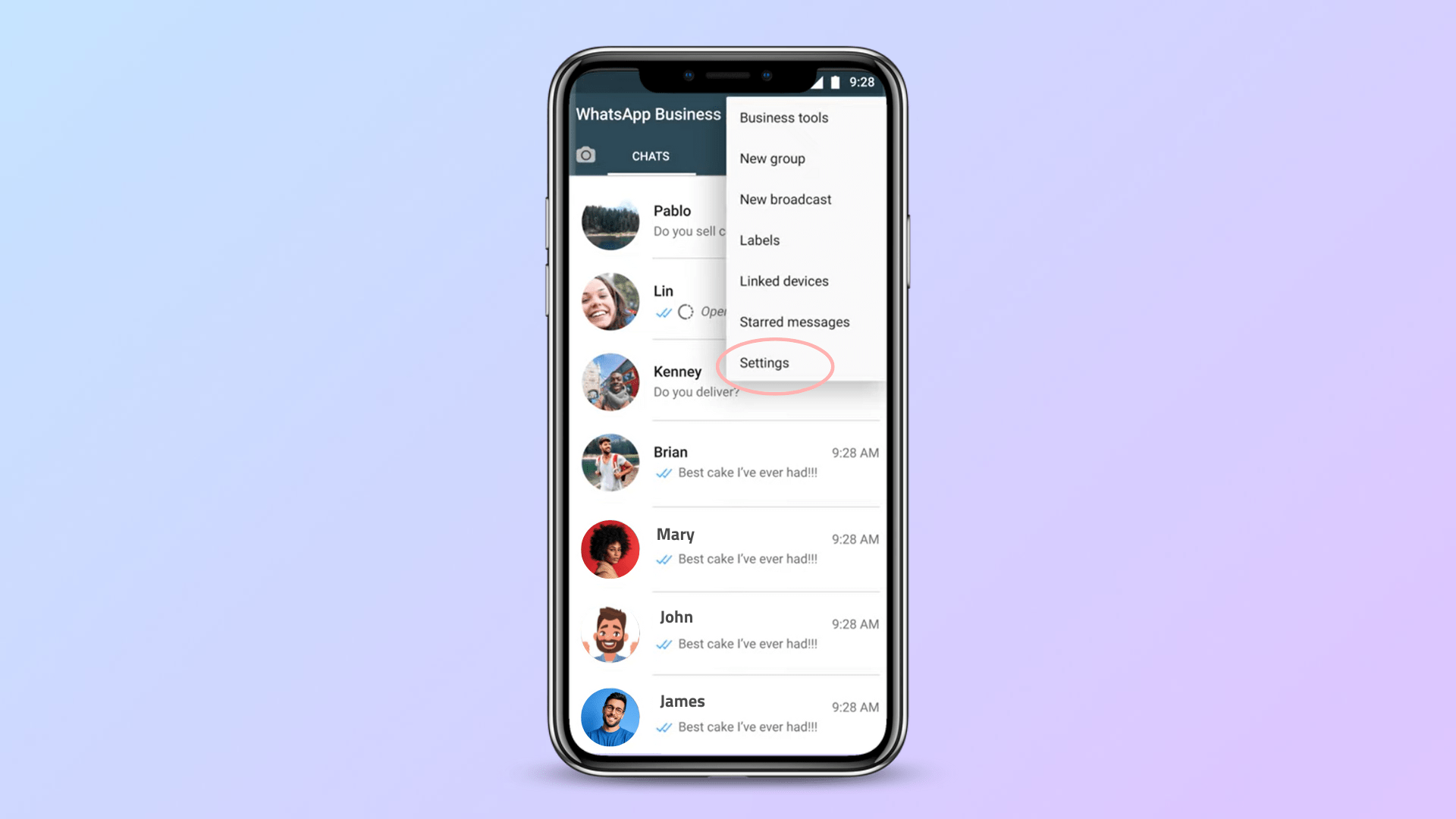
- Click on Catalog
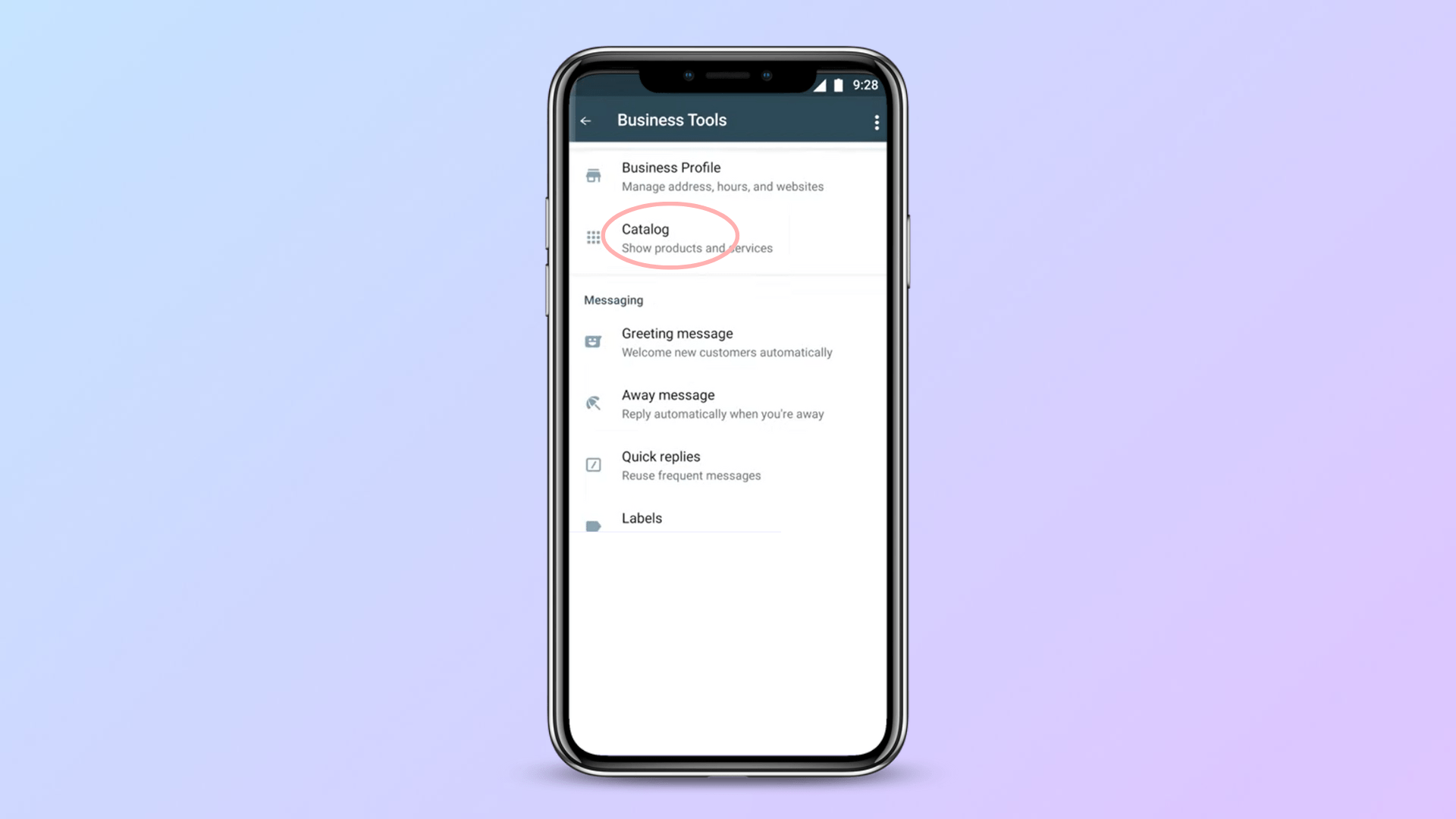
- Click Add new items.
- Enter a product or service name and any optional details like price, description, website link, and product or service
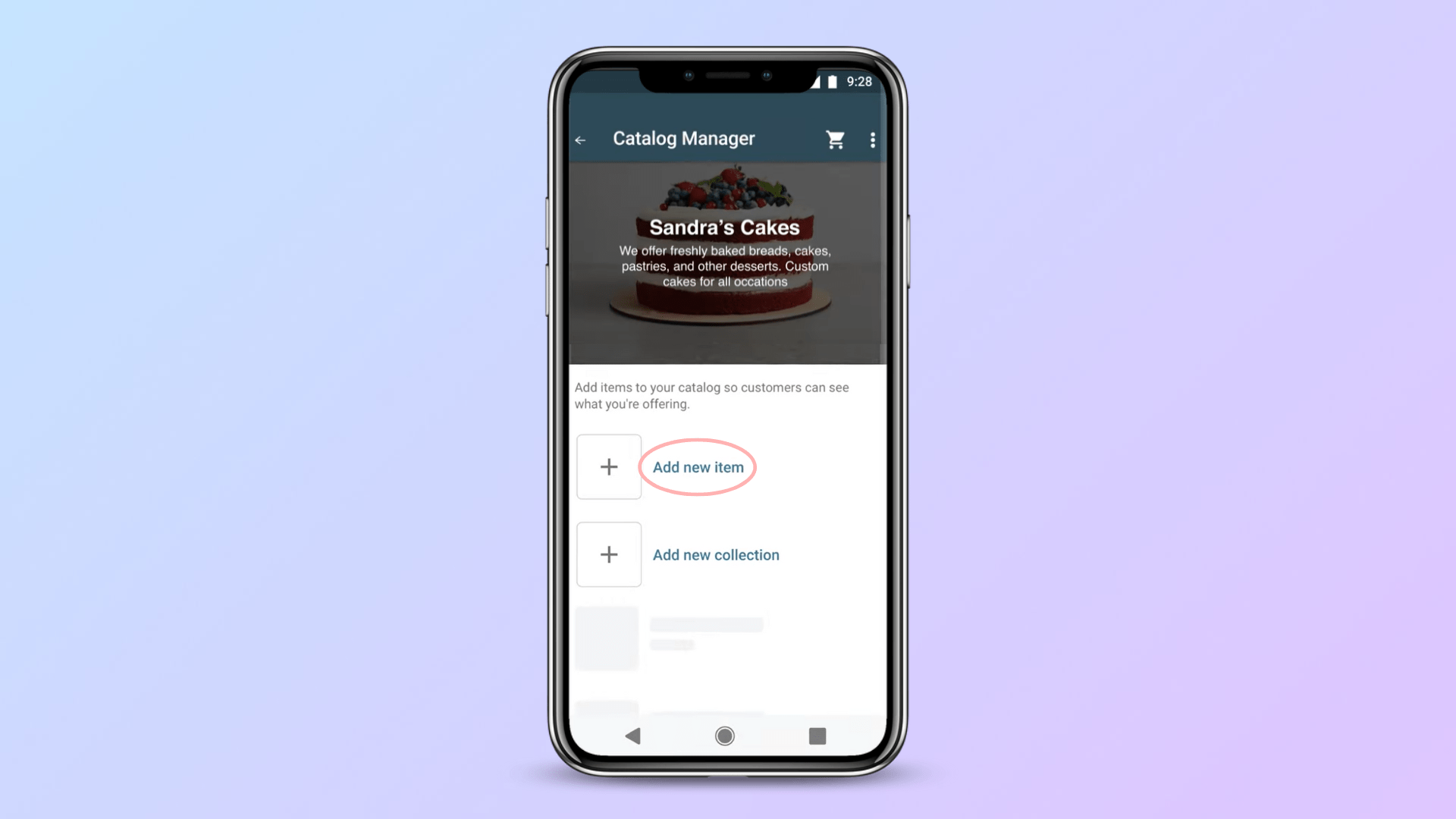
- Click Gallery to upload images from your Photos or Camera to take new images. You can upload up to 10 images.
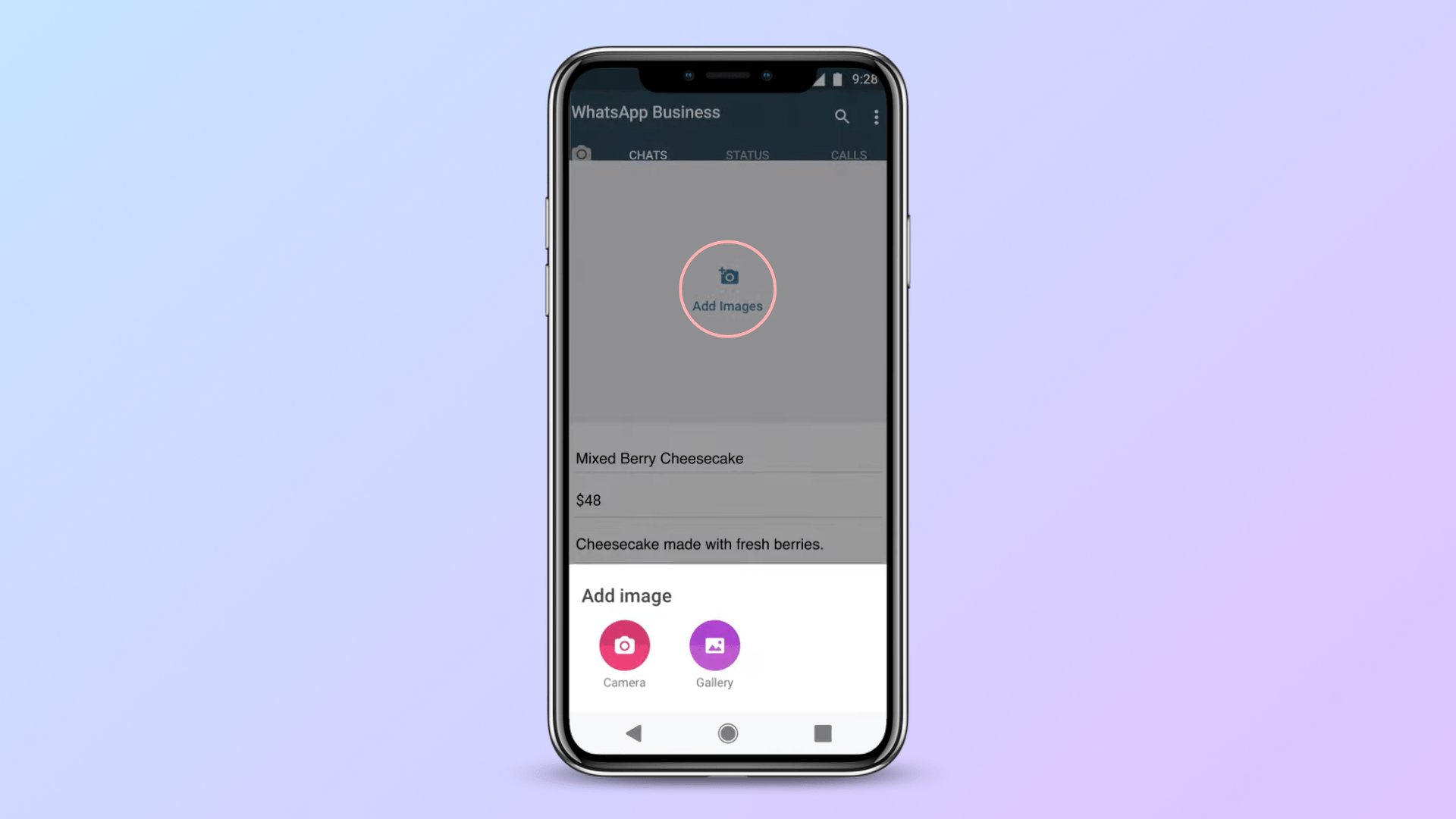
- Click on SAVE.
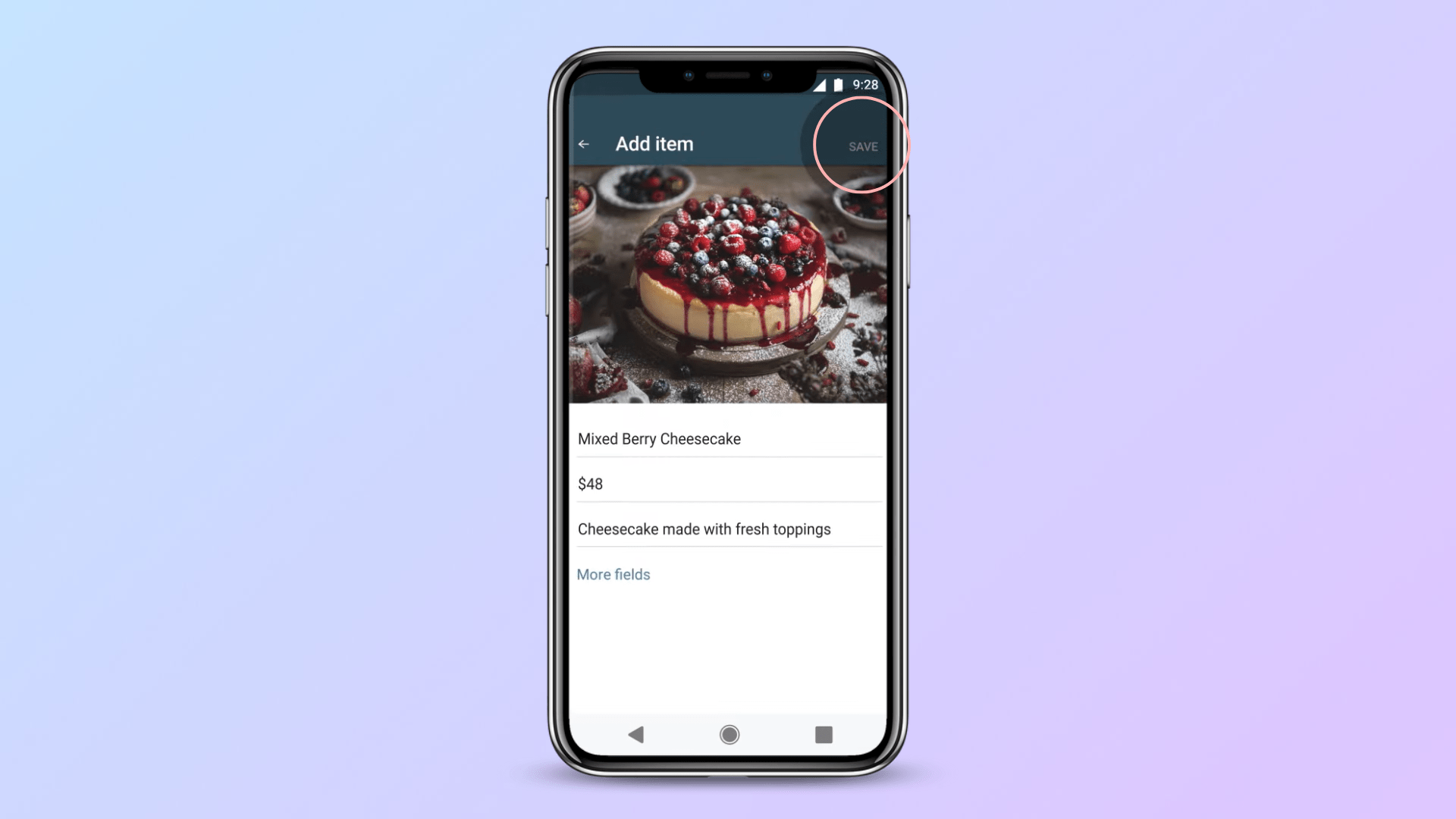
You can share it in chat by clicking the paper click icon and choosing catalog. Otherwise, your customers can browse the products by clicking the storefront icon.
A WhatsApp Business App catalog has to be manually managed, which calls for repeated efforts and attention. That’s why WhatsApp API is a great alternative, especially if you have much on your plate.
WhatsApp API
To add a catalog to your WhatsApp API account, you need to follow one of two ways: create a catalog on Facebook Commerce Manager or sync your catalog from your e-commerce online store on Shopify, for instance, if you have one.
Keep reading for details on both options or check these help center articles for more information.
Create a catalog on Commerce Manager
- Open Business Settings, 1. Select Data Sources, 2. select Catalogs, 3. Select Add, then press 4. Create a new Catalog.
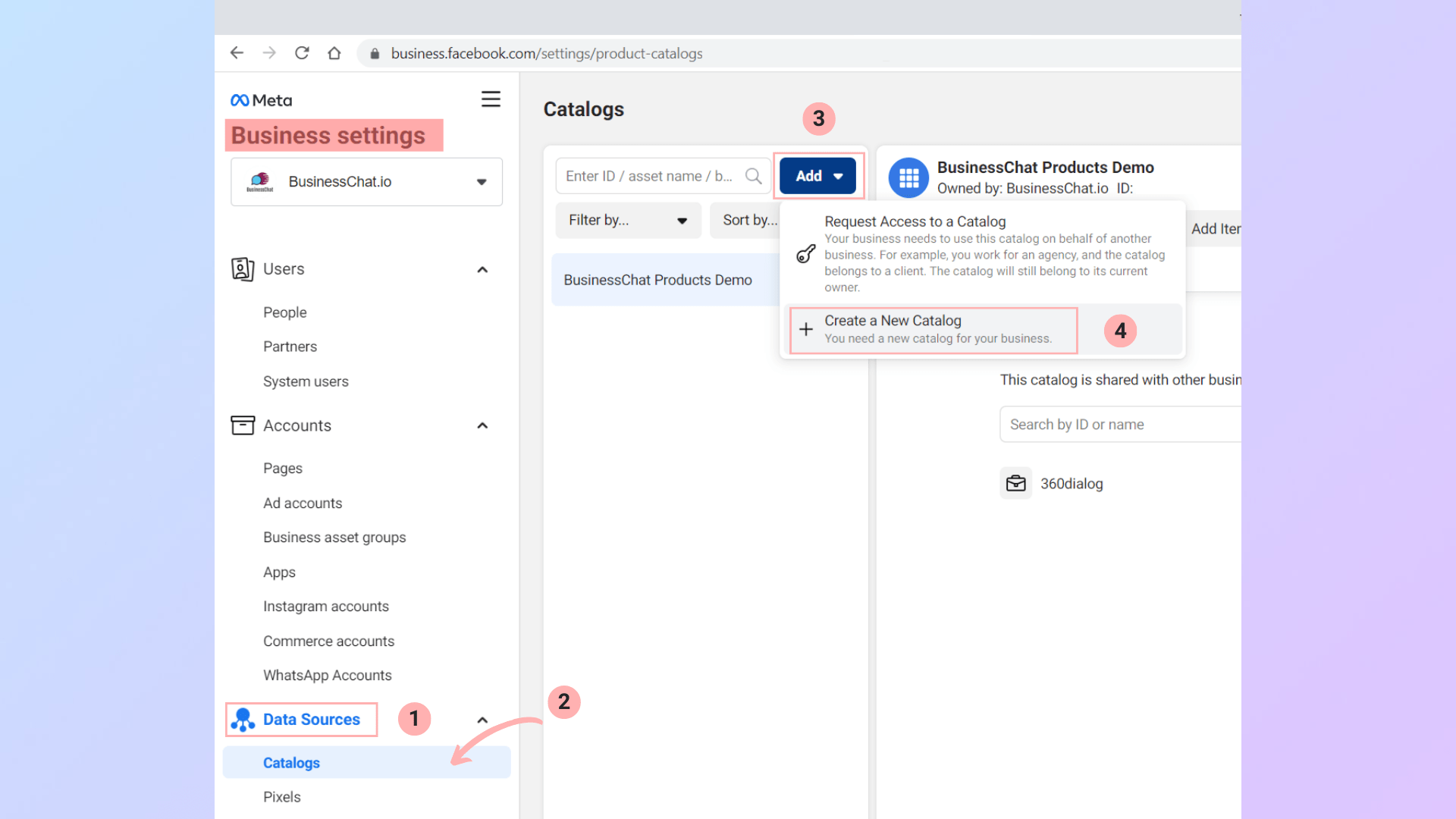
- First, Name your catalog, select the type of items you sell, and select Create Catalog.
-min.png)
- Select people in your Business Manager to give them catalog access, choose either Partial access or Full Control permissions, then select Assign or select Cancel to skip if you don't want to give anyone else access to your catalog.
-min.png)
- Select an events data source to track your catalog, then click Save. You can skip this step by clicking Cancel.
-min.png)
Sync your e-commerce shop catalog
To use an existing e-commerce store catalog, follow these steps:
- Go to Commerce Manager, select your business account, and click on your catalog.
-min.png)
- Select Items, press Add Items, and click Add multiple items.
-min.png)
- Choose Partner Platform and click Next.
-min.png)
- Select your partner platform, then go to their website and follow the steps to connect your account with Facebook and import your products.

Connect your Facebook catalog with your WhatsApp account
Once you have your catalog ready, you can proceed to connect it to your WhatsApp API account. Follow these steps:
- Sign in to your Facebook account, click the Menu button (1), then (2) head to Meta Business Suite
-min.png)
- 3. Click on Commerce.
-min.png)
- 4. Click the Accounts button, then 5.select your Business account
-min.png)
- 6. click on the left drawer icon, 7. select WhatsApp Manager, then 8. click Catalog
-min.png)
- 9. Click Choose a Catalog, 10.pick a catalog, 11. click View Catalog if you want to view or manage the catalog, then 12. click on Connect Catalog
-min.png)
Connect your WhatsApp Catalog with your marketing automation platform
To be able to share products with your customers with a click of a button, you need to connect your catalog to yourKartly platform. Follow these steps:
- Go to your Kartly account and then the 1. App Store page to install the Facebook catalog. 2. Click on the Facebook Catalog card.
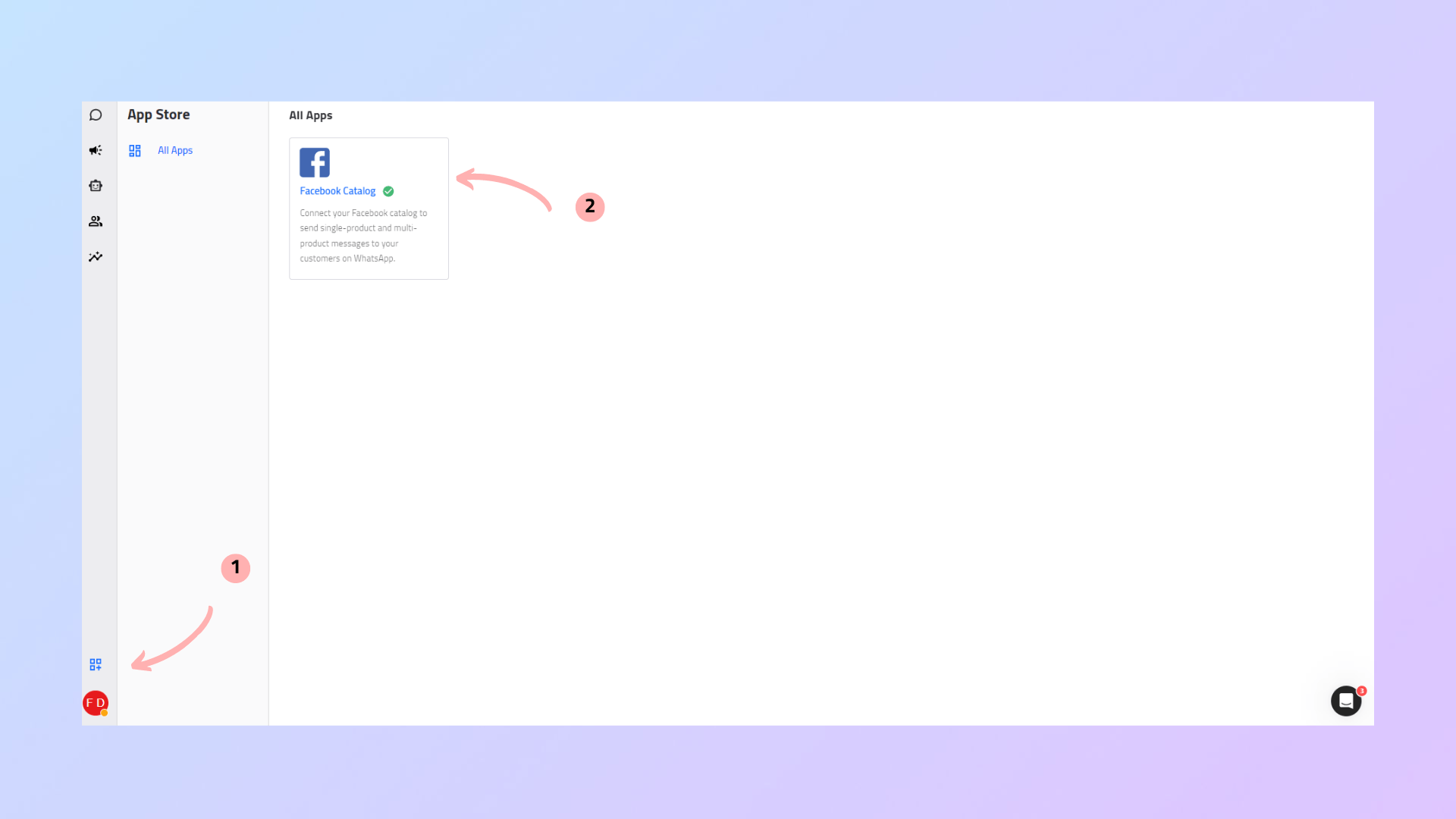
- 3. you can read the app description to figure out the app's features, then click Install.
-min.png)
- 4. Select your business account and 5. the catalog in the configuration tab to select one, 6. then click Save.
-min.png)
- 7. After saving your configuration, you can sync your products anytime by opening the catalog card and pressing Sync Products.
-min.png)
Great! You are now closer to your customer than ever! Now, it’s time to learn how to send a catalog on WhatsApp business and API.
How to view and share a catalog
From the WhatsApp business app
Customers can easily check your catalog from your business profile. They can browse through all items, send you a cart message, and complete the purchase directly from the app.
- Go to the WhatsApp Business profile.
- Tap Catalog.
- Tap on a product or service.
- Tap Forward item.
- Search for or select groups or individual chats.
- Tap Send
From WhatsApp API
From your Kartly dashboard, you can easily share multiple or single-item catalogs with your customers.
- From the message box chat, click the Catalog button
- Select the products(1). You can use Filters (2+3). Check the Selected Items (4) menu, where you can deselect all items with Clear Items (5) or just specific ones (6), then Press Confirm (7).
- Inside the message box, you can add a caption message(1) to be sent with your selected catalog, add your message, then hit Send (2)
Depending on your customer's query, you can send two product messages to your customers: a single product in the form of a product detail page and multi-product messages with up to 30 items.
If this has captured your attention, you will love what comes next! WhatsApp payment is the feature that will give a significant market edge.
How to check out from the WhatsApp catalog
Receiving payments on WhatsApp is the ultimate way to minimize the sales cycle and enhance the customer journey.
Depending on which WhatsApp product you are using, there are two possible ways WhatsApp payments.
WhatsApp Pay
Whatsapp Pay is an in-chat payment feature allowing users to pay for their purchases from their WhatsApp accounts. The feature is powered by Meta Pay in Brazil and UPI in India. And might soon roll out in the rest of the world.
Payment gateways
When it comes to making payments through WhatsApp, using a payment gateway is a convenient and secure way to go about it. With payment gateways, you can easily check out from WhatsApp without worrying about your sensitive financial information being compromised. These gateways mediate between your bank account and WhatsApp, ensuring your payment is processed safely and securely. Additionally, payment gateways offer multiple payment options, making it easier for you to choose a mode of payment that suits you best.
Table of Content
Table of Content
Resources to help you grow your Business

Does Shopify POS work on a desktop? Shopify POS apps for PCs
Let’s check why retailers want a POS Shopify for PCs and explore our expert pickles of the best Shopify POS desktop solutions.
.webp)
Bulk WhatsApp Messaging Program
Learn the difference between WhatsApp based, programs to send unlimited marketing campaigns and messages. Discover differences between QR programs and API.

Practical Tips to Improve Your Store's Visitor-to-Customer Conversion Rate
Discover practical tips to improve your store's conversion rate, such as automated notifications and popups based on visitors' behavior.