Table of Content
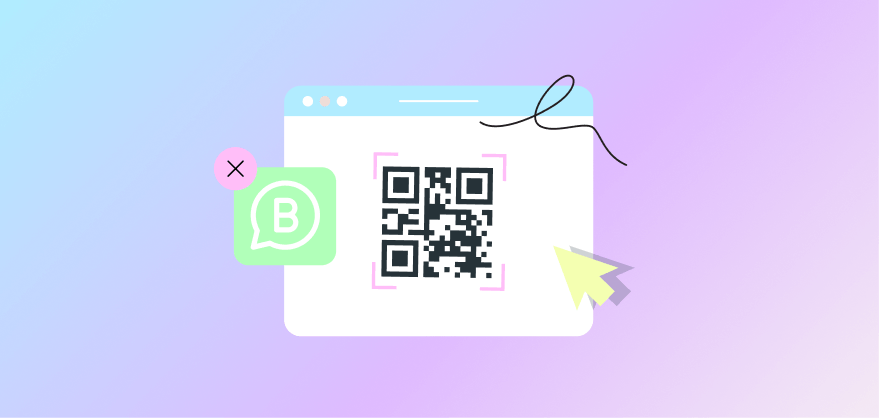
WhatsApp Business Web: a how-to-guide
If you own a small retail or e-commerce business then you must need all hands on deck to manage the flow of customer queries. WhatsApp Business App is a good solution for marketing, but WhatsApp Business Web is the perfect add-on to manage numerous simultaneous conversations.
This article will tell you why you need WhatsApp web and how to use it.
Why do you need WhatsApp business web?
WhatsApp Web is a powerful and convenient tool for staying connected with friends, family, and colleagues. It allows users to stay in touch with others worldwide quickly and easily. With Whatsapp Web, users can instantly send photos, videos, documents, or messages — regardless of device type — without needing to download or install any additional software. Behold the vital features of WhatsApp web:
- Linked devices: WhatsApp web allows you to log in to your WhatsApp account on up to four devices.
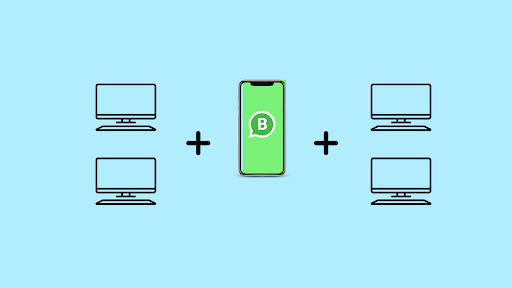
- Multi-agent customer support: you can assign many employees to handle customer service and answer clients’ inquiries.

- Same Whatsapp business app features: the WhatsApp web offers the same business features available on the WhatsApp Business App. You can share catalogs, send broadcasts, label chats, etc.
- Better user interface: the browser offers a better user experience than the mobile app, thanks to the larger screen.
Better yet, you won’t risk employees discovering your secrets if you just hand them your phone to use WhatsApp to reach out to customers. It’s a lame joke; still, you will avoid handing over your phone to others, offering them individual interfaces to work with.
How to use WhatsApp business web
You can use your WhatsApp business account on your mobile phone, browser, and desktop app. Let’s see how you can log in to WhatsApp web once you have a WhatsApp account linked to your phone number.
Using WhatsApp on your browser
Using WhatsApp web is quite simple. Just follow the following steps:
- Log in to WhatsApp web.
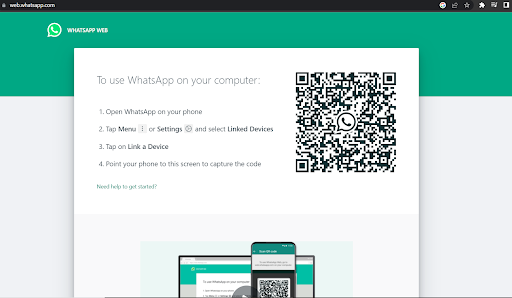
- Open your WhatsApp account on your mobile phone
- Settings
- Choose Linked devices> Link a device
- Point your phone to the desktop screen and scan the QR code.
.gif)
Your account will be accessible on the browser for you or anyone from your team.
Now, your employees won’t have to borrow your phone each time they need to respond to a customer.
You can also remove linked devices once you no longer need them or if you wish to restrict someone’s access to your account. It can be done in simple steps:
- Go to Linked devices
- Tap on the device you want to remove
- Click on > Remove
- Confirm by clicking on remove again
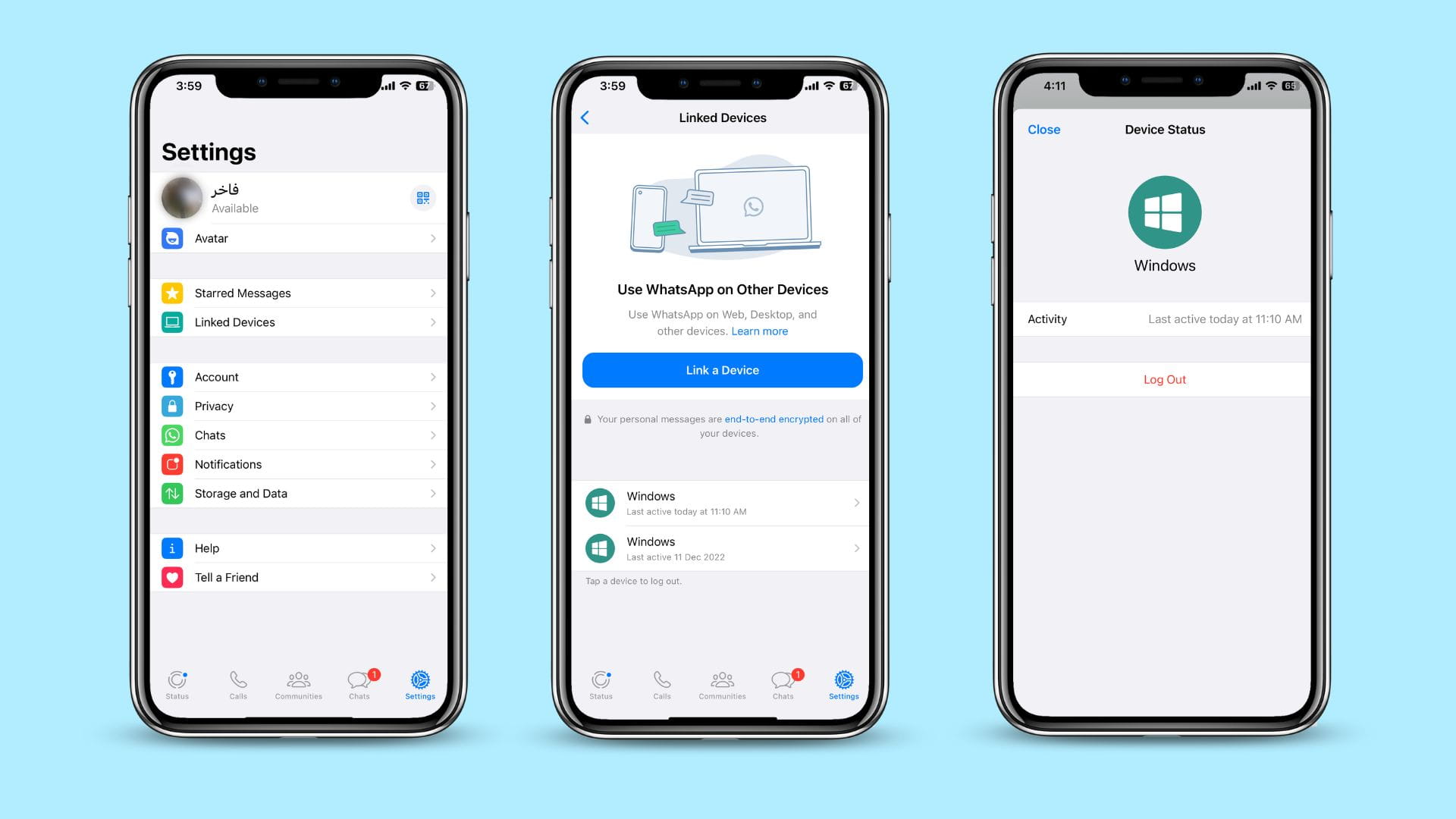
You won’t have to stay connected to WhatsApp on your mobile phone; your account will stay active on the browser for 14 days. Whenever an employee needs it, just ask them to log in to WhatsApp web, and the account will be opened by default; no QR is needed this time.
If you wish to be even more organized and eliminate chances of confusion between tens of web pages opened on the browser, you can use the WhatsApp web app!
Using the WhatsApp desktop app
If you started using WhatsApp web, you must be hesitant to try another solution, right? Indeed, why would you download an app when you can just log in from your browser?
Here’s why the WhatsApp Business app is good to use:
- Reliability and speed
- Optimized for your desktop operating system: Mac or Windows
- Receive notifications even when your phone is offline.
Nevertheless, the desktop app only supports WhatsApp messenger features. If you intend to use WhatsApp for business, you should cling to the browser version.
To use the WhatsApp web app, you have to download the app first.
- Log in to WhatsApp.com and choose download for Windows or Mac
⇒ you can download it directly from Microsoft or the Apple store.
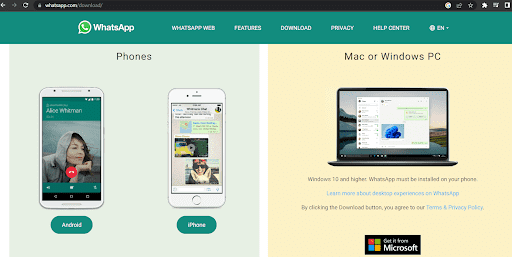
- Click on Get it from Microsoft/Apple, or download
- Click Get on the pop-up
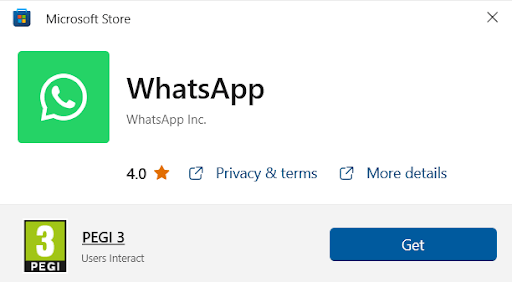
- Open the app

- Click Get started
- Open your WhatsApp account on your mobile phone> Linked devices> Link a device
- Scan the QR code.
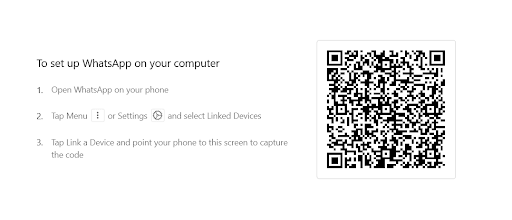
You now have the app open and running. Start using it and keep your work organized. It will be easier to access it from the toolbar.
Note that the same rules from using WhatsApp web on the browser apply to using the desktop app.
WhatsApp web is excellent for Whatsapp messenger accounts, and the browser version is perfect for business accounts as it offers the same features.
But if you own a medium business or wish to expand, the whole business version might not be sufficient for you.
Shift from WhatsApp business to WhatsApp API
WhatsApp Business app and WhatsApp business web are great conversational solutions for small businesses. However, to communicate with customers at scale, you will need to try another messaging solution. Whatsapp API provides more flexibility and upgraded features.
WhatsApp Business app limitations
Though it facilitates customer support, the WhatsApp Business app fails to handle an extensive customer database, even with the multiple devices feature and the WhatsApp web option. Here are a few problems with the app:
- Same login: even though WhatsApp web allows you to open your account on 4 devices or more, you still need to use one login.
- Crippled customer support: though you have different people on all 4 devices, you will not be able to provide efficient customer support simply because your employees might be depending on one another, confusing conversations, or competing over customers.
- Limited broadcast: with WhatsApp business, you can broadcast promotional messages only to 256 people each time. If you repeat the process, you might be penalized for abusing the system.
- Limited automation: WhatsApp business allows for the welcome, away, and manually saved replies for FAQ only.
These limits will impede the growth of your business. If you want to avoid them and achieve your desired success, consider shifting to WhatsApp API, Meta’s latest upgrade.
WhatsApp API for multiple users
When you want to scale customer outreach, there’s only one solution. First, you must be on the app your customers and potential leads use the most; WhatsApp still wins by a landslide! Here’s why:
- Multiple logins: if you want more people handling customer support efficiently you must leverage the multi-agent function of WhatsApp API. When integrated with a conversation management platform, WhatsApp API allows you to give access to several agents. Each agent will have an independent log-in and conversations assigned to them alone.
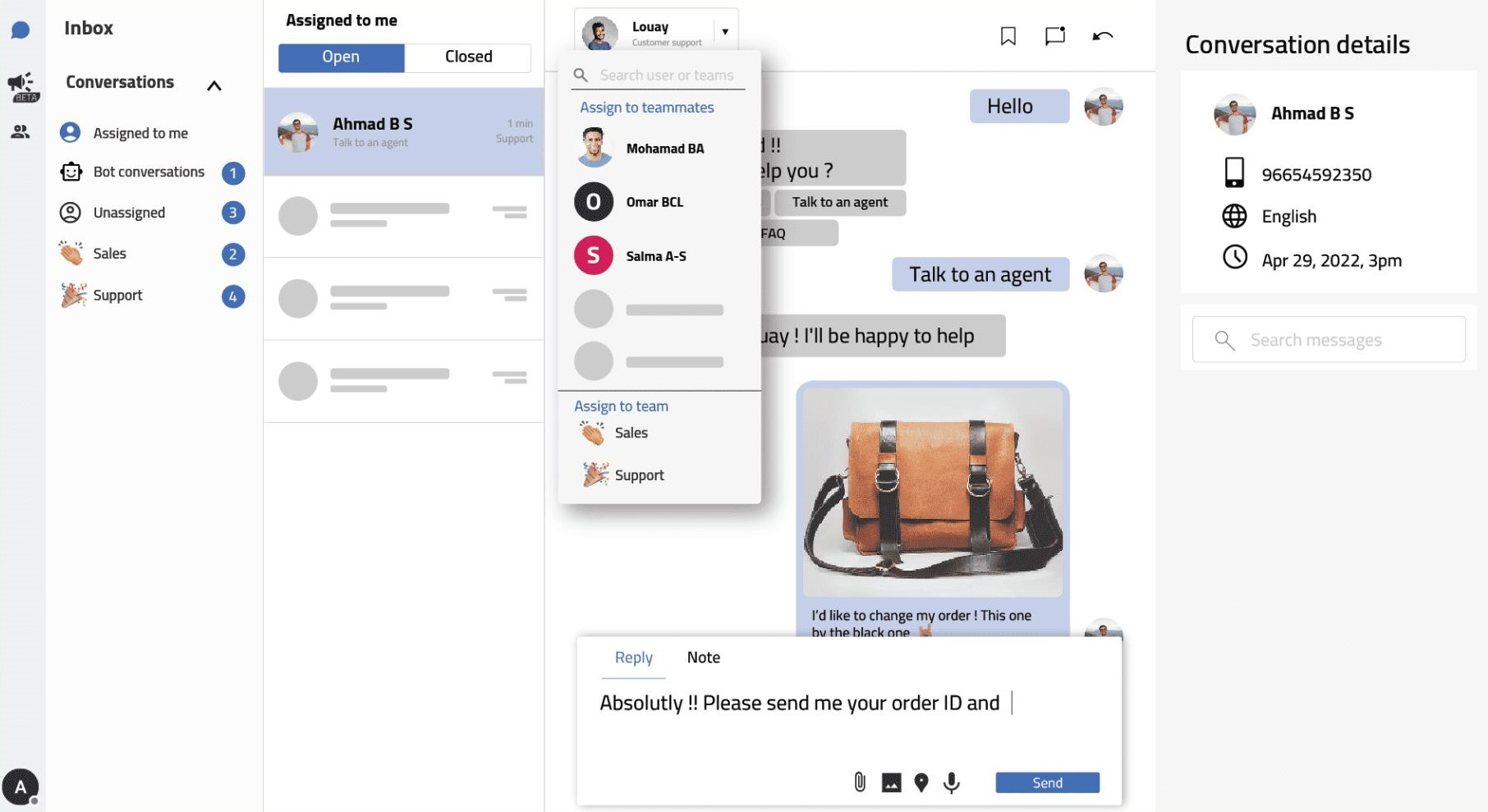
- Scalable messaging tiers: The sky is not the final frontier with WhatsApp API! You can scale messaging tiers to send promotional messages to potential leads. You will start small, but eventually, you can send unlimited messages.
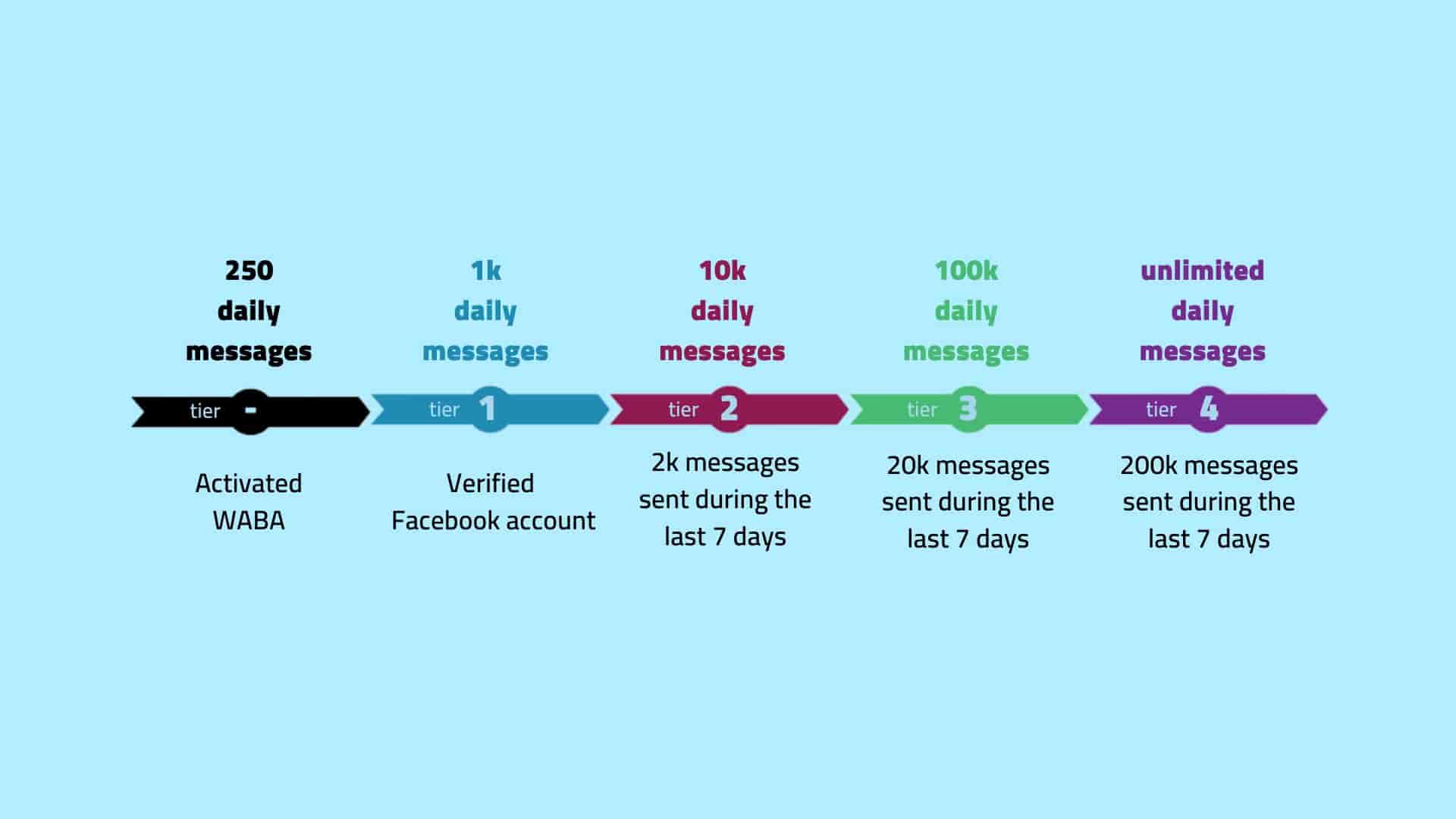
- Upgraded automation solutions: automation is the key to the success of your business. Whatsapp API integrates with CRMs and several systems to facilitate marketing.
- Efficient customer support: with the chatbot, you can handle customers’ inquiries swiftly and more efficiently. Chatbots answer all FAQs and help rotate to human agents when needed.
Automation solutions can also help businesses navigate legal requirements, like the Virginia age verification law , by streamlining customer verification processes.
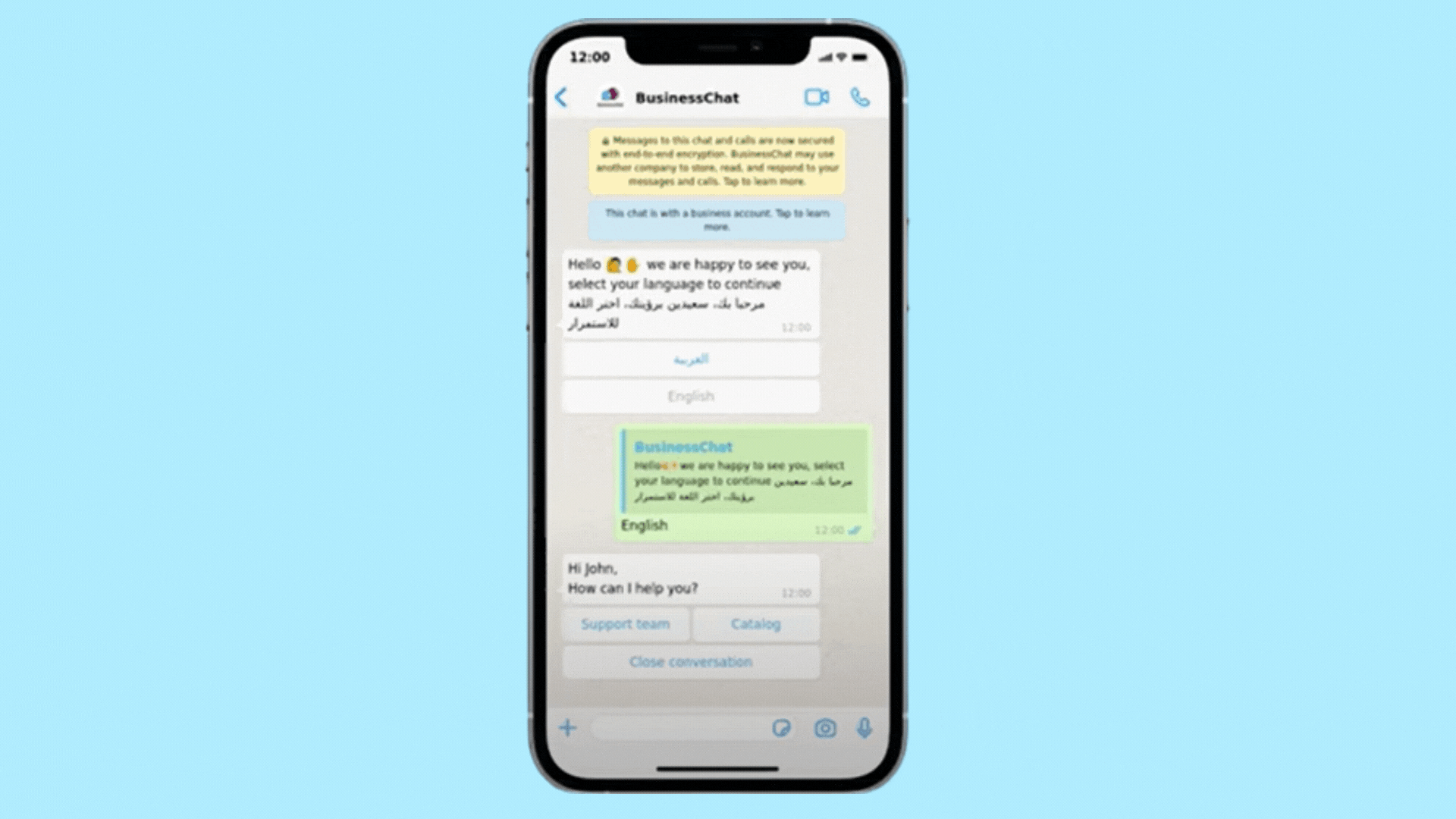
Whatsapp API, also known as WhatsApp Business Platform, is better than the WhatsApp business app in every aspect. The best part yet is that it comes with desktop and mobile versions. At least, this is what your conversation management platform must offer you since this version of WhatsApp is an API key to use with other software for optimal exploitation.
Kartly offers the service you need to use WhatsApp API. Call us today and get a free demo of the platform’s capabilities and potential.
Table of Content
Table of Content
Resources to help you grow your Business

Does Shopify POS work on a desktop? Shopify POS apps for PCs
Let’s check why retailers want a POS Shopify for PCs and explore our expert pickles of the best Shopify POS desktop solutions.
.webp)
Bulk WhatsApp Messaging Program
Learn the difference between WhatsApp based, programs to send unlimited marketing campaigns and messages. Discover differences between QR programs and API.

Practical Tips to Improve Your Store's Visitor-to-Customer Conversion Rate
Discover practical tips to improve your store's conversion rate, such as automated notifications and popups based on visitors' behavior.









